How to submit your FINAL assignment
You must be logged on to Moodle and be using a PC. Tablets and mobile devices are not currently supported by Turnitin.
| 1 | Click on the Evaluation relevant to your level of study. Once completed, this will open the submission page. |
If you are enrolled onto a module that has multiple levels of study, you must ensure that you click on the correct Evaluation for your level of study, i.e. if you are submitting your assignment at:
- Level 6, you should select EVALUATION - LEVEL SIX
- Level 7, you should select EVALUATION - LEVEL SEVEN
Failure to complete the correct Evaluation for your level of study will prevent unlocking your correct submission page.
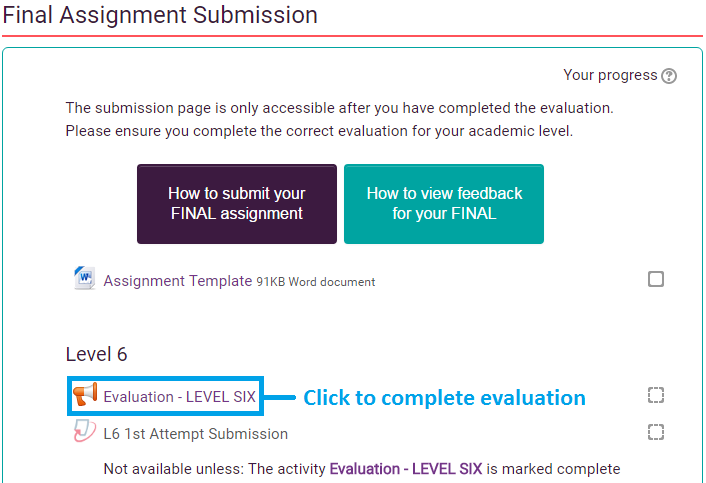
| 2 | Click on Answer the questions... to begin the evaluation. |
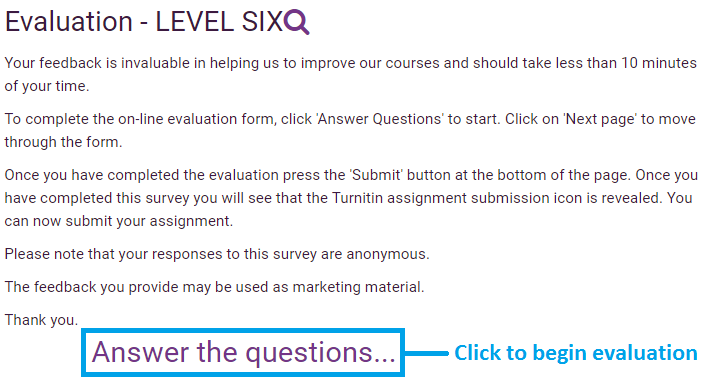
| 3 | Complete the evaluation questions and then click on Submit your answers. This should unlock the submissions page. Then click on Continue. |
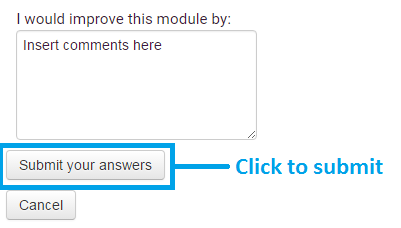
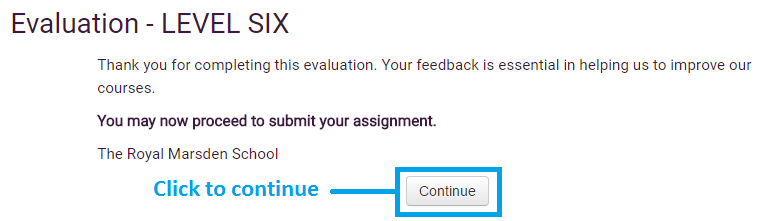
| 4 | The submission page has now unlocked. Click on the submission page relevant to your level of study. |

| 5 | Click on My Submissions. |
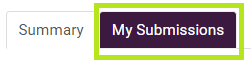
| 6 | Submission page instructions. |
- On the field next to Submission Title, please insert your student number.
- Then either drag and drop your assignment to the box with an arrow, or click on add.
- If you have chosen to click add, go to step 7.
- If you chose drag and drop, skip to step 8.
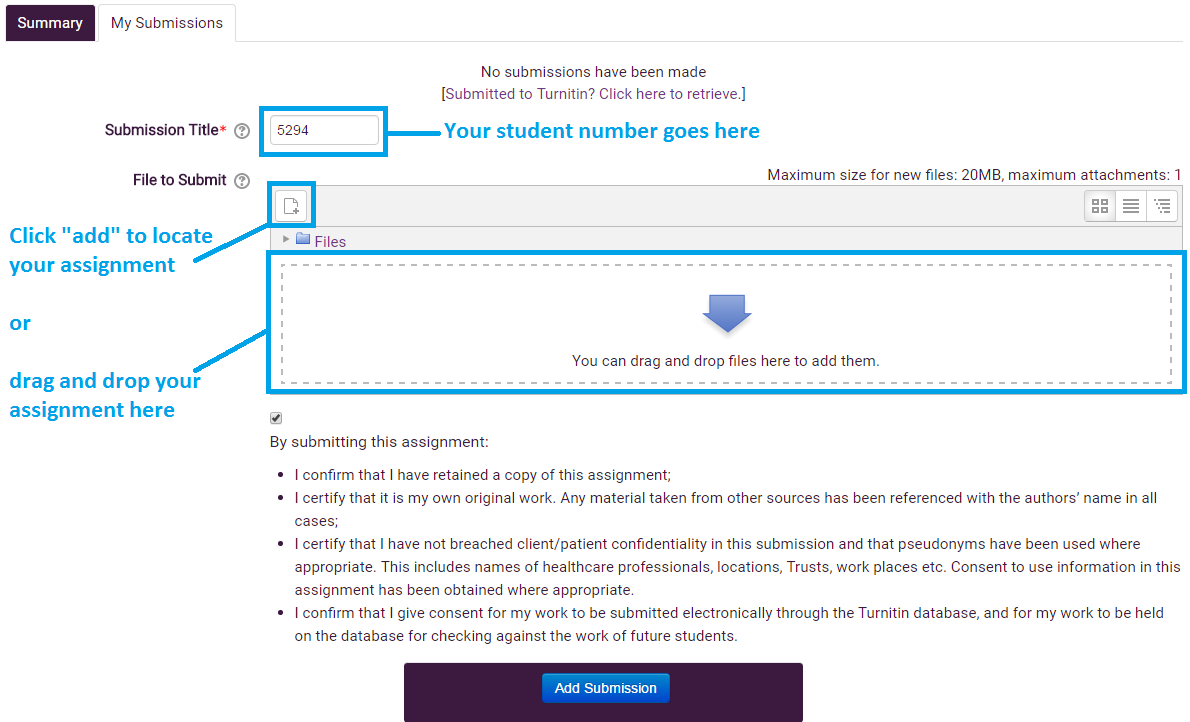
| 7 | Locate and choose your file. |
- Click Choose file
- Navigate to where your assignment is kept, select it and then click on Open. This will select your file.
Please note that this is showing Chrome web browser on Windows 7, displays on other web browsers and/or operating systems will vary.
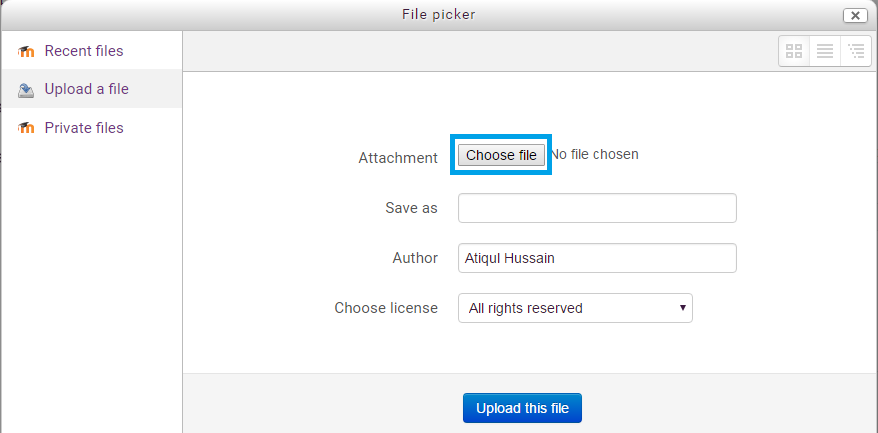
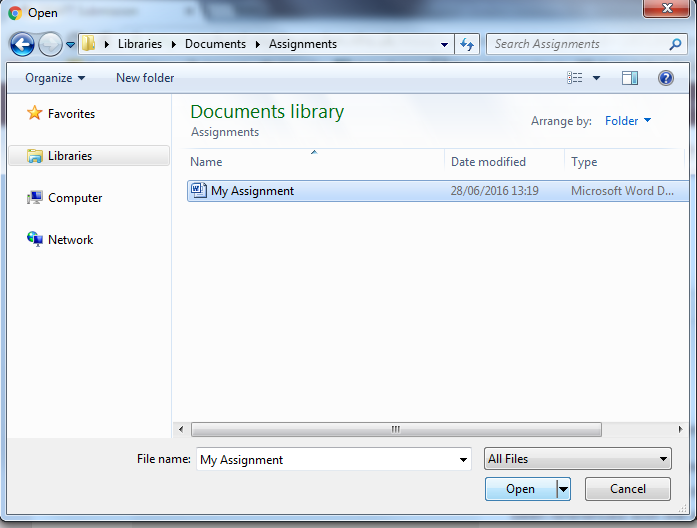
| 8 | Click on Add submission to submit your FINAL assignment. |
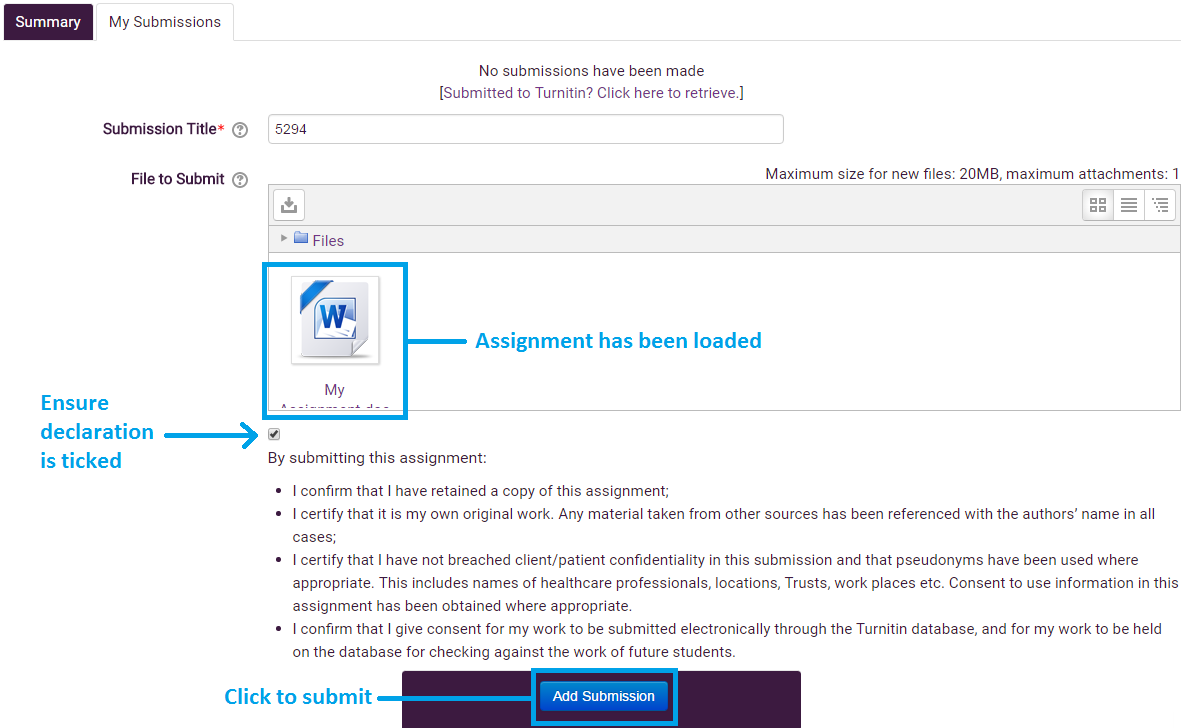
And that's it! You should receive an automated email from Turnitin receipting your submission.
| 9 | Multiple Submissions |
You can resubmit your assignment multiple times up until the submission deadline. If you have submitted your assignment, you will see something similar to the screen below.

You can resubmit in the section below your existing submission. To do this follow from step 6. Please note that the resubmitted file will overwrite the previous submitted file.
